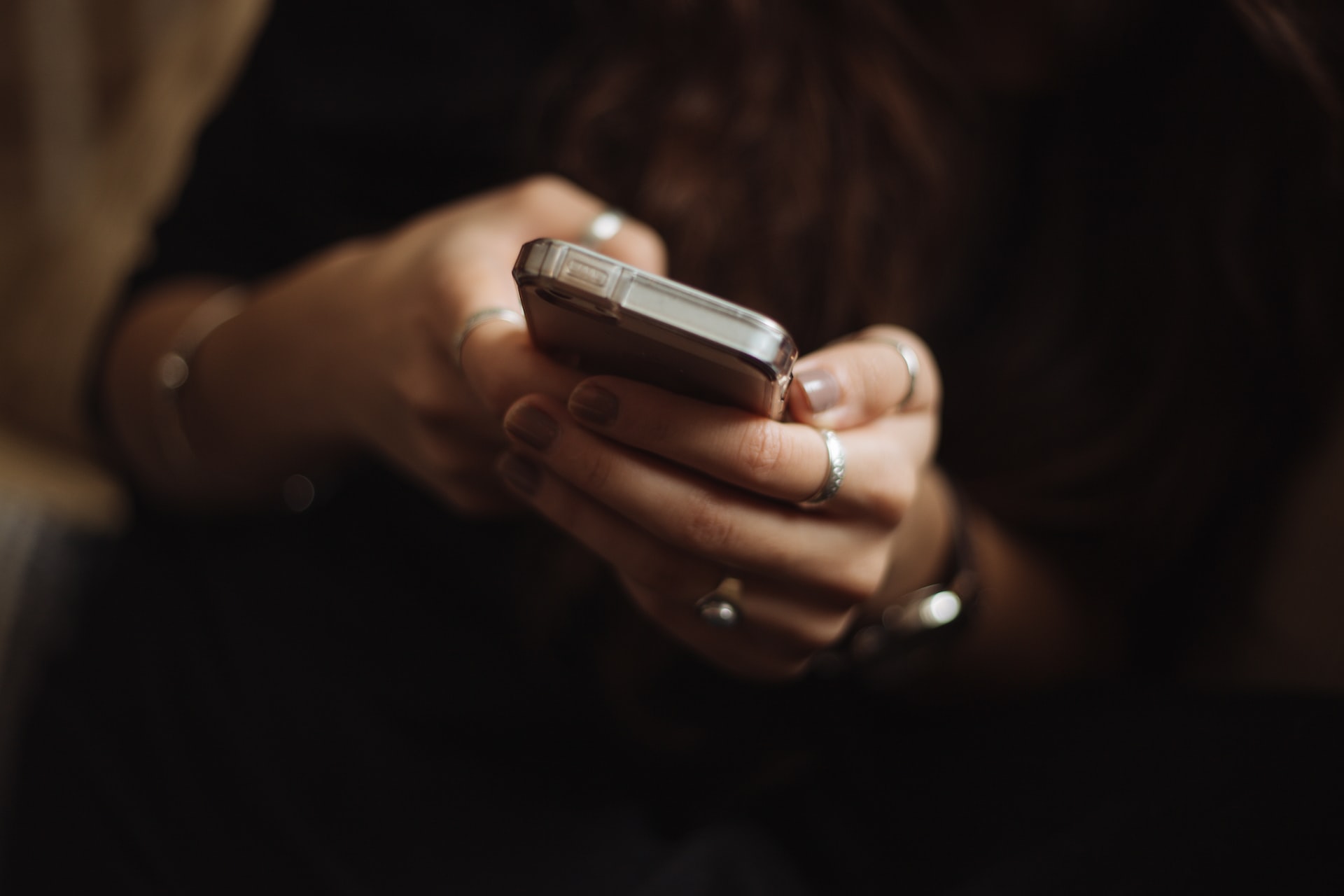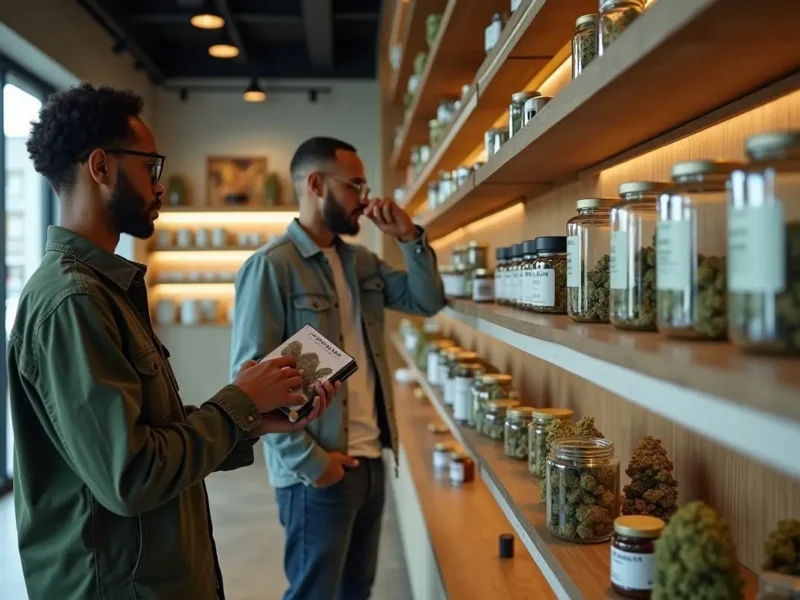Smartphones today store a lot of important personal information – from photos to access to banking apps and personal correspondence. Our smartphones have conquered our life. Nowadays, we can get any type of information from it.
Anytime we get bored, we use our smartphones. If you feel bored or willing to feel the adrenaline, check the online pokies and win the jackpot. No wonder, that users want to make their gadgets completely private and to do this, Android and iOS smartphones have the ability to set different types of passwords on the screen.
And when there is a password, there is always the risk of forgetting it, and at least once, but sooner or later every user finds himself in a situation where he realizes that he forgot the password on his phone. It’s unpleasant, but there is no need to panic because there are a lot of ways to log in, although, with some of them, you still have to tinker.
But keep in mind that not all methods can work on your mobile device – in some cases, it all depends on the technical capabilities of the device, access to root rights, and the presence of an Internet connection.
Contents
How to Unlock Your Phone via Google
The first way is to reset the password with a Google account connected to the device. Accordingly, it’s suitable for those users who have previously synced the phone with the Google profile. To use this option, the smartphone must be connected to Wi-Fi or mobile Internet.
At the time the phone locked, you were not connected to the network? Usually, the internet can be activated even without logging in. This is the easiest and fastest option to restore your gadget if you forget your Android password.
To use this method of unlocking, you need to enter the wrong code a certain number of times, after which an active line will appear: “Forgot password”. Click on it, and you will be asked to enter your Google account information. If you can’t remember your Google account password, use a desktop computer to change your forgotten password.
If you don’t see the same link on your screen after entering an incorrect password, try pressing the Home button and re-entering your incorrect password a few more times. After these manipulations, you should be able to log in and change the password at this step.
How to Unlock Your Phone Through the App
There are special apps from Google to unlock your device quickly – they can either be installed on your smartphone initially or installed manually. Such applications are useful and handy when you need to unlock your phone after accidentally locking it.
For example, there is a cool thing – the pre-installed app Smart Lock from Google, with which you can unlock the Android in seconds, but to use this option, it must be pre-activated and configured by the user. However, to figure out where the Smart Look setting is located on your smartphone, you’ll have to do it yourself – different models may be hidden in different sections of the menu.
How does Smart Lock work? It’s a smart unlock that triggers when the device is in physical contact with the user, in geolocation marked as safe by the owner when a “trusted” device is connected via Bluetooth or Wi-Fi. If one of these conditions is met, the option will leave the smartphone unlocked for four hours.
Or as long as the specified condition isn’t violated, i.e. the trusted device is disconnected, the smartphone itself leaves the safe home zone, or the user breaks contact with the gadget and places it on a static surface.
It’s handy, but it has some vulnerabilities – the smartphone doesn’t care if the user holds it in his hands or someone else’s. And, of course, Smart Lock must be set up in advance.
How to Unlock a Samsung Smartphone
Some smartphone manufacturers have ensured that you know how to bypass the password on your phone, and additional unlocking tools are provided for owners to do so. For example, Samsung users can use their Find My Mobile service.
To do this, you must be connected to the service, and the locked phone must have access to the Internet. To reset the password on a Samsung smartphone, you will need a desktop computer, laptop, or another device also connected to the Internet.
How to Reset the Password on Your Phone
The easiest way to unlock your phone is to reset all settings to the factory settings during a device reboot, but the main disadvantage of this method is the complete loss of all data. As a result, passwords from the sites Facebook, or your Google account will be deleted. Unless, of course, you have a backup copy made beforehand.
To reset the settings, you need to simultaneously press a combination of external buttons while turning on the smartphone, and for different models of devices, the combinations can be different. For example, it can be these options:
- Volume down and power on.
- Volume up and power on.
- Volume up and volume down + Power on (all three at the same time).
- Factory reset, press the “Home” button.
- Volume up, “home” button (if there is any), and power on.
- Volume up, volume down, and the “Home” button.
- Volume up and down.
Hold the desired buttons for about 10-15 seconds to invoke Recovery mode. In the system menu, you will see reset, formatting, and other similar options, but in this situation, we need exactly the “reset” option. Select it, and then “wipe data”. In about 5 minutes, the phone will unlock, but it will be completely empty, and only a backup copy made before you had to reset the Android password can help.
Summary
Any manipulations with your smartphone after root rights activation can cause damage to your device, and for warranty gadgets root activation will lead to a loss of warranty. Therefore, we don’t recommend using this mode without an absolute necessity, as well as installing third-party utilities to remove the graphical key. Moreover, on Android, you can reset or change the graphical key without such extreme measures – through the same Forgotten Passwords recovery menu from Google.